Shell Access - Mac
![]()
If you need to configure your IoT board, you will need to remotely connect to the Intel® Edison or Intel® Galileo. Once connected to your Intel® IoT board, you have access to the Linux-based Yocto operating system running on the board.
You can then execute special Linux commands such: changing the hostname and password, setting up Wi-Fi, or flashing new firmware.
Identify the “usbserial” device name
Use the ls /dev/tty.* command in Terminal to find the device name of the “usbserial” connection. You will need the exact device name for use in Establish a serial connection next.
Establish a serial connection
Use the Screen utility in Terminal to gain command line access of your IoT board. For example: screen /dev/tty.usbserial-A102GW3T 115200.
Configure a password to enable SSH
You must enable SSH in order to work with the Intel® XDK and Eclipse over Wi-Fi. Setting a password on your Intel® Edison by running configure_edison --password will enable SSH.
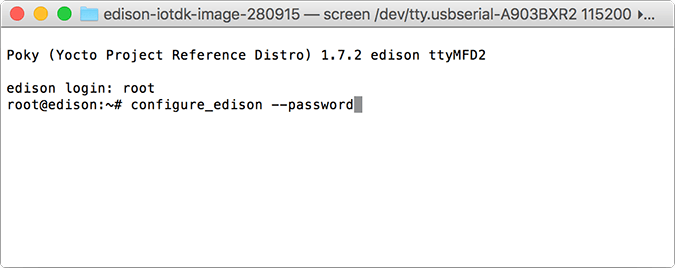
You are now logged into your IoT board and can run shell commands.