Shell Access - Linux
![]()
If you need to configure your IoT board, you will need to remotely connect to the Intel® Edison or Intel® Galileo. Once connected to your Intel® IoT board, you have access to the Linux-based Yocto operating system running on the board.
You can then execute special Linux commands such: changing the hostname and password, setting up Wi-Fi, or flashing new firmware.
Install a shell session manager (Screen)
Your computer may not have come with a pre-installed shell session manager. Download and install the GNU Screen utility using sudo apt-get install screen.
Establish a serial connection
Use the Screen utility that you installed in the previous section to gain command line access of your IoT board. For example: sudo screen /dev/ttyUSB0 115200.
Configure a password to enable SSH
You must enable SSH in order to work with the Intel® XDK and Eclipse over Wi-Fi. Setting a password on your Intel® Edison by running configure_edison --password will enable SSH.
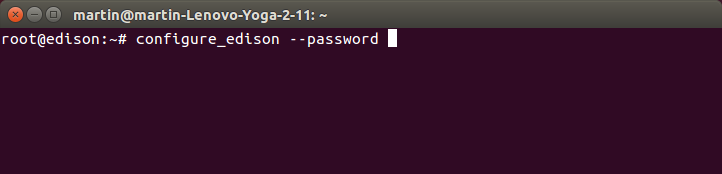
You are now logged into your IoT board and can run shell commands.