-
Get the latest Arduino IDE.
- On the USB key: downloads → Windows → edison_media
- Copy arduino-[version]-windows.exe to your computer.
-
Double-click arduino-[version]-windows.exe to start the installation wizard.
-
Click I Agree when prompted by the installer.
-
Click Next and then Install to install the Arduino IDE. When prompted to install device software, select Install.
-
Once the Arduino IDE is installed, you should see an Arduino shortcut on your desktop. Double-click on it to open the Arduino IDE.
-
To save on internet bandwidth, install the “Intel i686 Boards” toolchain manually to your Arduino IDE installation.
- On the USB key: downloads → Windows → edison_media
- Copy IntelArduinoToolchain.7z to your computer and unzip it using 7zip.
- Copy the uncompressed Intel folder and its contents to C:\Users\[YOUR_USER_NAME]\AppData\Roaming\Arduino15\packages\Intel on your computer.
-
Restart the Arduino IDE.
When you are using a more reliable internet connection, you can use the method below to update the Arduino boards list:
-
Choose Tools > Board > Boards Manager to open the Boards Manager.
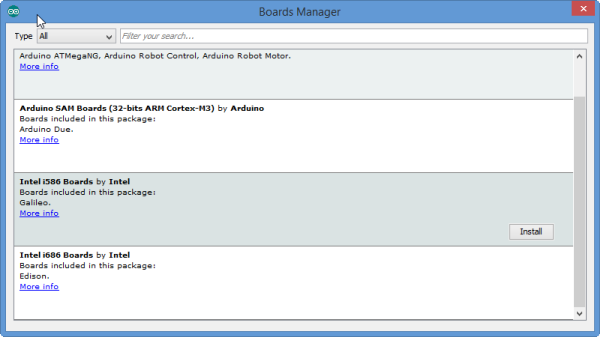
-
In the list of boards, select Intel i686 Boards which includes the Intel® Edison board.
-
Click Install.
-
When the installation process is finished, click OK.