-
Establish a serial connection to the Intel® Edison.
Don’t know how? Refer to Shell Access. -
Use the
configure_edisoncommand with the--setupflag to start the board configuration and wifi setup process.configure_edison --setupGet a “configure_edison: not found” message?
You need to update your Intel® Edison firmware. Refer to Flash Firmware for instructions.
-
Follow the prompts to set a device name for your board.
A unique device name will help you identify your board if there are multiple Intel® Edison boards nearby.
-
Follow the prompts to set a password on your board.
A password is required for many secure features such as SSH and development when using the Intel® XDK and Eclipse IDE.
Note: If you forget your password, you will need to flash the firmware in order to re-gain access to your board!
Use a password that you can remember, or try “intel123” for now. You can always update your password by running the
configure_edison --passwordcommand. -
If asked if you want to set up the wifi, type “Y” and press Enter. (This prompt will occur on older Intel® Edison firmware only.)
-
The Intel® Edison will scan for Wi-Fi networks and display a list of available networks when finished.
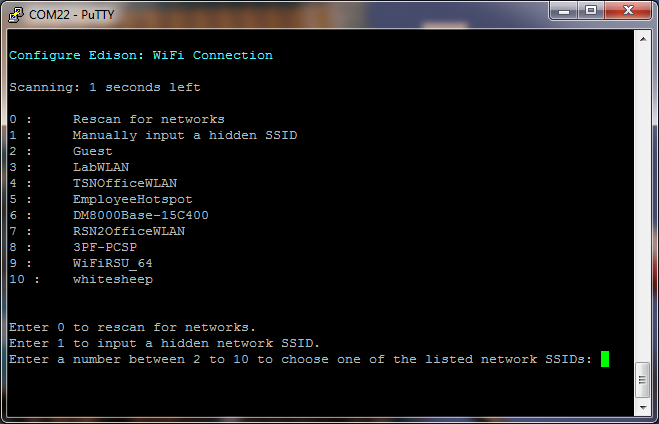
If you do not see any networks, but you know they exist, try re-scanning by entering “0”, or repeat steps 2-3.
-
Locate the network you would like to connect to in the list and enter the corresponding number in the prompt. Press Enter.
To confirm your entry, type “Y” and press Enter.
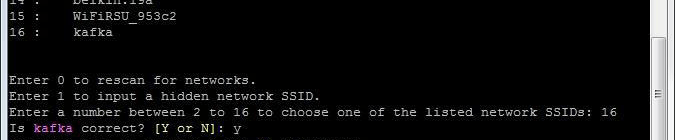
In this example, to connect to “kafka” use the number “16”.
-
The network in this example requires a password. Your network might require other information. Enter the appropriate network credentials. Press Enter when finished.
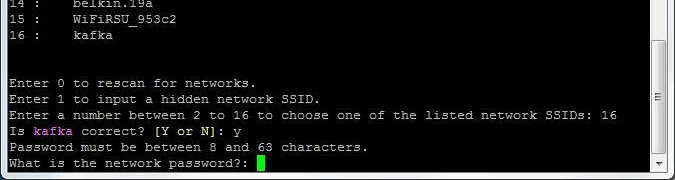
-
The Intel® Edison will attempt to make a connection to the network.
When you see a “Done” message, you are now connected to a Wi-Fi network.

Failed connection?
If the connection fails, you may have typed in your credentials incorrectly. Try again by typing in configure_edison --wifi and repeating the steps again.
If you cannot get online using Wi-Fi but need to program your board using the Intel® IoT Developer Kit IDEs, try Ethernet over USB instead.